-
CATEGORIES
-
-
-
-
-
-
LATEST ITEMS IN HOME
-
-
-
-
-
CATEGORIES
-
-
-
-
-
-
LATEST ITEMS IN HOME
-
-
-
-
Xiaomi Mi Air Purifier Troubleshoot
My Account My Account
Unable to connect Phone to Air Purifier - Troubleshoot
A number of users reported that they cannot connect the Mi air purifier to their home network and hence, are unable to control the Air Purifier using their smartphones. These includes being unable to bind the mobile APP with the Air purifier, as well as other issues. We will troubleshoot such problems via 3 major sources, namely the phone, the network (router end) and the air purifier.
a) The Phone
i) Check to see if the phone is connected to your Home / Office network
ii) Check to see if certain privileges may be disabled for the "Mi Home" APP on your phone settings
b) The Network (Router End)
i) While Mi air purifier supports most routers, but it only supports 2.4GHz WiFi, not 5GHz WiFi
ii) The WiFi encryption must be WPA or WPA2 ( it is possible to be connected without encryption but this is not recommended for security reasons), it does not support WEP and EAP 802.1x authentication standards;
iii) Failure to support the needs of the page authenticated network, for example: CMCC, ChinaUnicom other public networks;
iv) Some routers may not be able to connect to it, identified router models with issues are : TP-LINK WDR6300 (unless set up to use only 802.11b), TP-LINK WR880N (shutting down WMM may resolves the issue);
v) Routers with advanced features set-up, like hidden SSID, disabled QOS, non DHCP settings where you need to set a static IP manually, or the router settings that requires MAC address binding may result in not being able to connect the Air Purifier to the network;
vi) Close all router wireless control for blacklists;
vii) Company intranet which had disabled port 80 or UDP may lead to it not working properly with the air purifier;
viii) Does not work if you are connecting to portable USB routers;
c) The Air Purifier
Air Purifier may have been previously configured to connect to another network, or is currently connected to other networks, please reset the Air Purifier WiFi settings by pressing the "Operating Mode Choice" and "Switching of Indicator" button simultaneously and holding them for 5 seconds. After you hear the beep sound, the WiFi settings has been reset.

Other Commonly encountered problems
Problem 1
Mi Family App displayed error message when trying to connect to the Air purifier
"No available WiFi, please check if appropriate permissions had been granted"
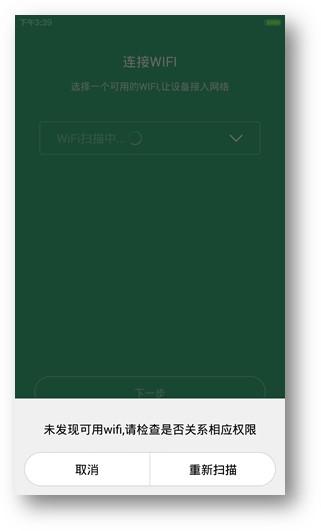
Problem 2
Mi Home APP showing "Network connection is unavailable" message, as shown in picture
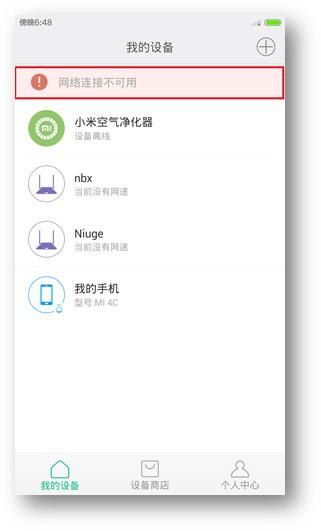
Resolution:
Open the phone's WiFi or data network and then try to make sure the network, or other similar software does not disable the "Mi Home" APP network connection.
Problem 3
When Mi Home app trying to connect to air purifier, APP showing "Connection Failed" and the purifier cannot be bind, WiFi status indicator is flashing slowly.
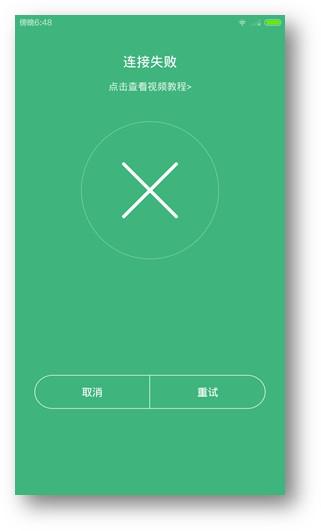
Resolution:
a) when connecting to WiFi, make sure password is entered correctly;
b) Whether router is connected to Internet;
c) Whether routers is using a WEP or EAP 802.1x encryption, as they are not supported, please replace with WPA / WPA2 authentication and try again;
d) Currently does not support the EAP 802.1x authentication network or public WiFi network that requires web authentication on landing page;
e) Whether router is configured with hidden SSID, disabled DHCP and requires a manually assigned static IP, MAC address binding and other advanced features, making it impossible to connect, try to turn on / off the relevant function and try again;
f) Whether the router is connected to a device that may have slowed down the network or router, try restarting the router and try again;
g) Some of the routers may not be supported, such as: TP-LINK WDR6300 (try setting up using only 802.11b), TP-LINK WR880N (disable WMM may resolve problem), wait for a new version of the Mi Home APP and try again after updating the app, you may need to try other routers temporarily in order to use the air purifier;

Problem 4
Under the Mi Home APP, the purifier shows "offline", but the WiFi indicator on air purifier is flashing quickly
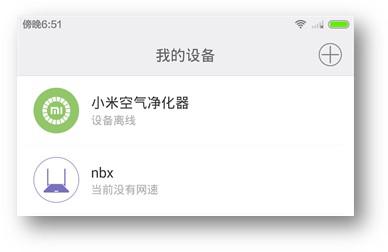
Resolution:
a) Check whether the router that the purifier is connected to is working properly, OR whether the SSID connection password had been modified;
b) Try to reset the purifier WiFi module (see step 3h above), and try to re-connect the App to the air purifier again,
Problem 5
Under the Mi Home APP, the purifier shows "offline", but the WiFi indicator on air purifier is always on
Resolution:
a) Check the phone network is normal, whether you can connect to the network;
b) The network where the air purifier and hand phone connected is working properly;
c) Whether the router had blocked port 80 or disabled UDP;
d) Try to reset the purifier WiFi module (see step 3h above), and try to re-connect the App to the air purifier again,
3. The different WiFi indicator for air purifier
a) Slow flashing (approximately flashing once every 0.8 seconds): Purifier has never been connected to the router,
b) Flashing quickly (approximately flashing every 0.2 seconds): The air purifier is binded to the Mi Home app, the air purifier is in the process of connecting to a corresponding network, if the network has a fault, the quick flashing will remain;
c) Steady : purifier is connected to a network.
MY ACCOUNT
Locate us!
Book instantly for test rides or servicing! No waiting. Just book & dropby immediately. Visit our booking page now.
How to get there?
ABOUT US
Singapore's Premier Destination for an Extensive Selection of Foldable Bicycles, Trifold Bikes, E-Bikes, E-Scooters, and Cutting-Edge Gadgets. Unbeatable Prices and Comprehensive Warranty Included. Our Expert Mechanics are on Standby to Personalize Your Bike to Perfection.
© 2007 - 2024 iPassion Group Pte Ltd. Powered by CS-Cart Design by EnergoThemes - CS-Cart Themes

 Login with Google
Login with Google

